New Bkper Range Slider
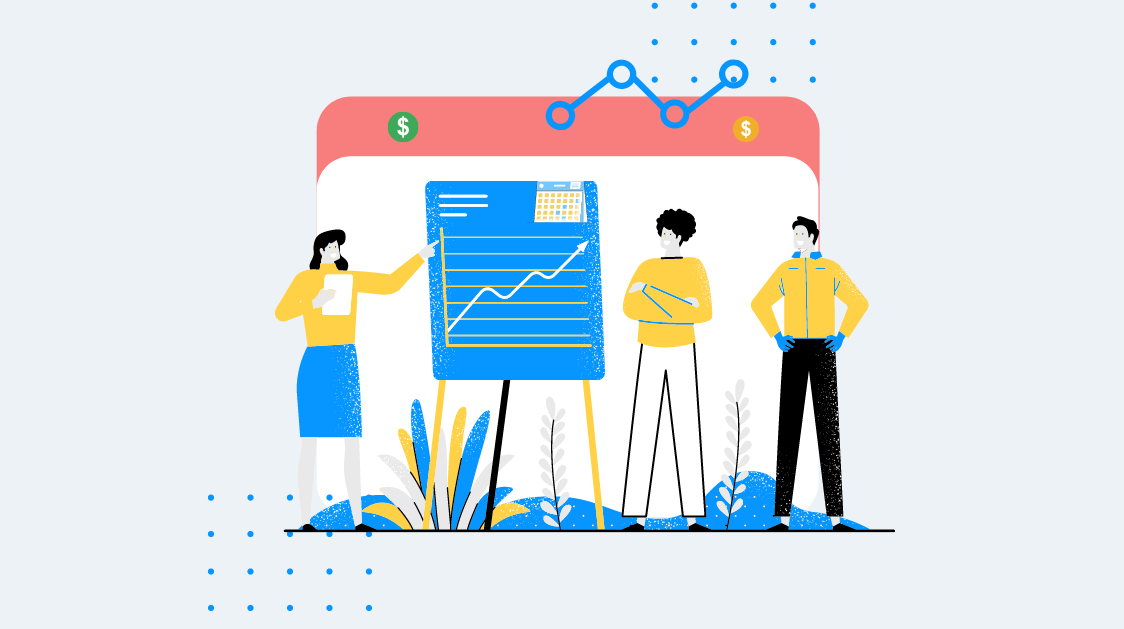
Over the past few years Bkper has roughly doubled the total number of posted transactions year after year. Also businesses are passing 200K transactions per month more often, demanding more and more from the platform. To keep Bkper fast and simple we constantly apply improvements to increase performance, assuring the fast presentation of actual balance values without error no matter how many collaborators, no matter how many transactions on any number of books.
Working closely together with professionals in the Accounting and fund management sector we perceived a major improvement to the platform through the checked and unchecked balance values. To understand this, earlier this year, we ran a short test by removing the checked & unchecked toggle button, retrieving valuable feedback from our customer base.
The outcome of this test confirmed what we suspected: a barely used feature that mixes concepts of a transaction status with a total balance value, leading to confusion about the actual balance value to use.
Although a substantial number of users used this feature, often to track payables & receivables or even using it as an approval mechanism, there was no good justification to keep three balance values for one account in order to track a transaction status.
From a user perspective, toggling through the transaction status button to get to the right balance value was kind of awkward, this alongside the fact that keeping track of three balance values rather than one, required a much larger amount of computing power and storage space.
All these details considered, we chose for speed and simplicity over the complexity of one barely used feature.
As a result, from now on we will only track the total balance value of accounts and separately offer you a quick filter for checked & unchecked transactions in the context of the new Bkper range slider, allowing you to track unconfirmed transactions much faster.
How does this impact you?
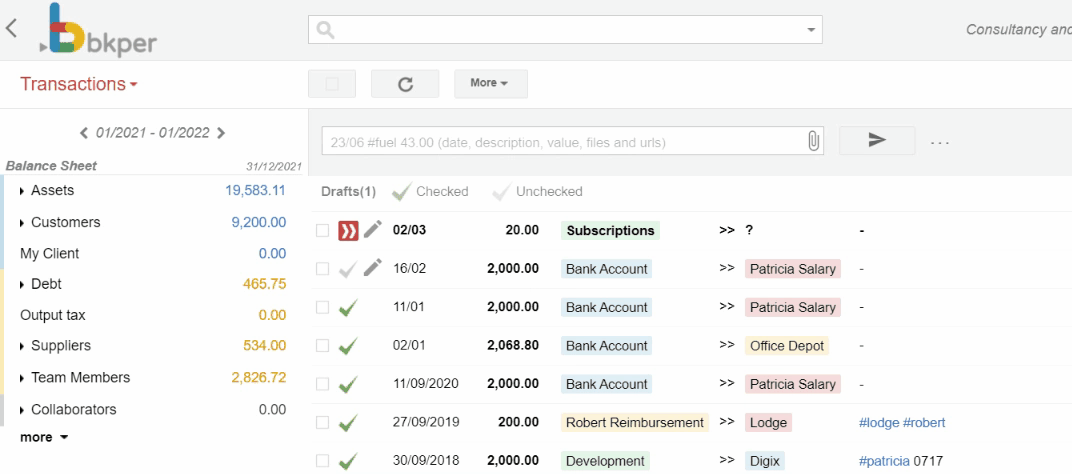
What changes is that you will now work with one balance value per account on the date chosen in the new Bkper range slider. You will not have three different balance values reflecting different moments in time based on the transaction status.
Where is the range slider now?
Before the balance sheet accounts value would depend on the state of check and unchecked toggle button on top of the balance sheet and you could only work with the range slider on the income statement.
Now there is one range slider on the top left side of the dashboard. All account values both from the Balance Sheet as well as from the Income Statement will change in function of the period chosen in the range slider. The balance sheet date is the last day of the period chosen in the range slider.
Meaning you can now follow the evolution of Balance Sheet Values in time including all transactions until that date, independent if they are checked or not.
In bookkeeping terms this is a clearer representation of the Balance Sheet avoiding reporting errors of checked- together with still unchecked transaction values.
How do I now know the total amount of unchecked transactions?
Before, toggling through the checked & unchecked button you would instantly know the exact amount of unchecked transactions for each account and clicking on the query would show the unchecked transactions in the transaction list.
Now you will find this information in the “unchecked” tab that lists only these transactions. Selecting an account with the unchecked tab open will show all unconfirmed transactions. Mark all those transactions and you will find the total amount of these transactions on the right bottom corner. Exactly the same three clicks needed to get to this value with the former toggle button.
Will queries with “is:unchecked” in it still work?
Before queries running in Bkper (balance) functions on Google Sheets including is:checked or is:unchecked would retrieve the corresponding balance values for that query.
Now, even with this filter, these queries will only retrieve the total balance value for that query, including checked and unchecked transaction values. This approach avoids that you will have to update all formulas that include this condition.
How do I reconcile my Bank statements without the checked & unchecked balance values?
Before you would simply toggle the Checked & Unchecked button to compare the checked balance value for cleared transactions with your bank statement and without these balance values this is not possible anymore.
Now, you’ll be working with the daily evolution of a balance value and clear transactions by checking them as you go through your bank statement. To get the daily balance value evolution you click on a Permanent account in the balance sheet and you will find the balance value of that account on each last transaction of the day.
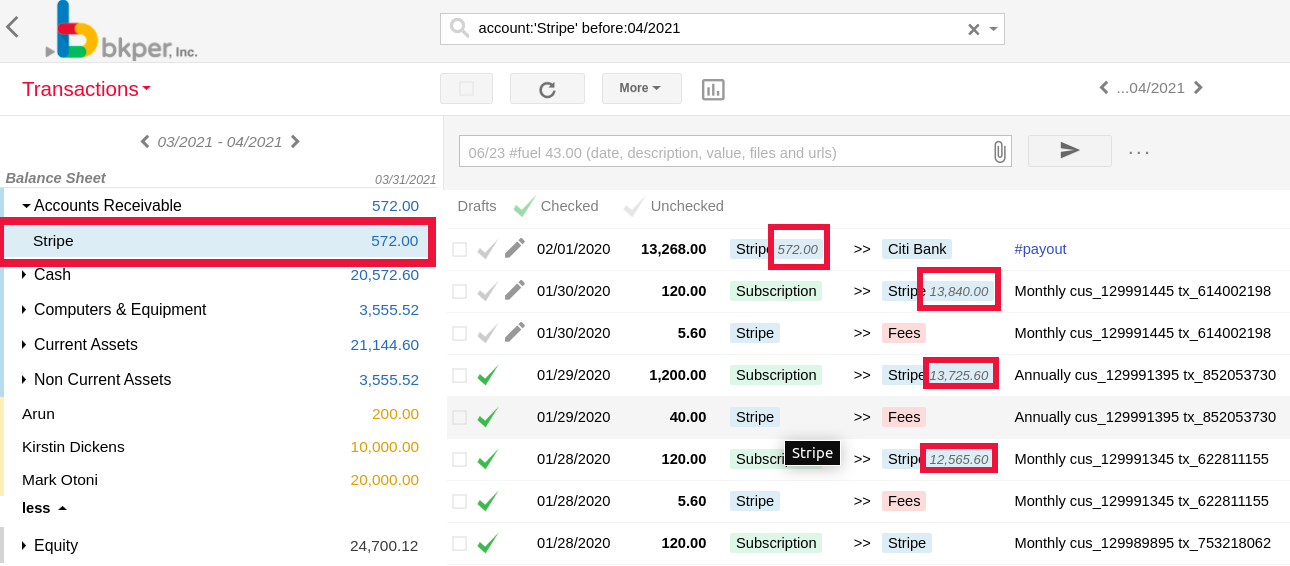
Learn more about the new Bkper range slider and the transactions filter tabs on our Help Center.
If you have any questions please reach out to us at contact@bkper.com
